Kudos
Publications can integrate with Kudos, a web-based platform that allows researchers to gain visibility for their published work, increasing its impact.
During the submission process, Authors can be asked to provide a brief, plain language summary of their work. The publication can configure a standard report (using Enterprise Analytics Reporting) to transmit collected data to Kudos.
This feature is available to all Kudos clients that use Editorial Manager at no additional charge. To learn more about Kudos, visit the Kudos website.
For a demonstration, watch this video on exporting custom question data to Kudos.
The custom question displayed to Authors will look much like the sample below.
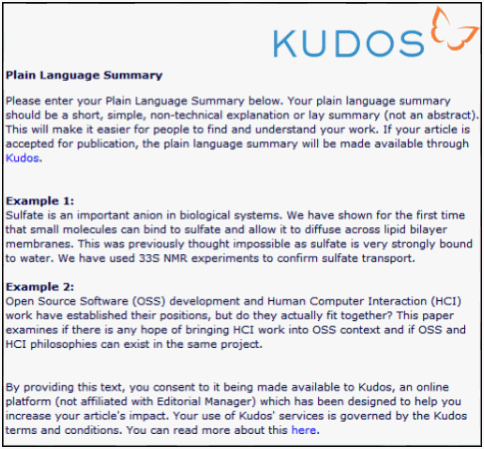
An Editor role with reporting permissions must schedule the report to send the data to Kudos.
- Go to the Enterprise Analytics Reporting menu.
- In the Third Party Exports section, click the Schedule icon next to Kudos Report. This opens the Reports Delivery Schedule page.
- On the Report Delivery Schedule page, complete the fields as follows:
- Schedule Description: Kudos Report (This label lets others know why the report has been scheduled.)
- Delivery Frequency: Weekly
- First Delivery Date: Select current date. (The letter will be sent overnight on the selected dates.)
- Number of Deliveries: 500
- Delivery Method: Email
- Letter: Kudos Plain Language Summary
- Attach Excel File of report to email: Check the box next to this option. (Do not check other options.)
- When finished, click Save Delivery Schedule and Customize Letter.
- On the Customize Letter page, click Preview and Save Email. (Do not customize the letter or make other changes.)
- On the Preview Letter Page, click Save Email.
TO CONFIGURE:
A custom question must be created and added to applicable submission questionnaires. Go to PolicyManager > Questionnaire Policies > Create Custom Questions. Click the Add button to create a new question.
- On the Create/Edit Questions page, click the Add Question button to create a new question.
- Enter the HTML-formatted text below into the Question text area. Note: It is essential that the phrase "Plain Language Summary" be used somewhere in the question text. This will enable the report to capture the data correctly.
- Response Type: Use the drop-down menu to select Notes.
- Maximum Field Length: 1000
- Manuscript Details: Use the checkbox to select Display.
- Transmittal Form: Use the checkbox to select Display.
- When finished, click Save and Close.
Copy and paste the following HTML-formatted text into the Question text box on the Add Custom Question page:
<p align="right"><img src="https://www.growkudos.com/images/logos/kudos-logo-small.png" alt="Kudos Logo">
</p><b>Plain Language Summary</b><p>
Please enter your Plain Language Summary below. Your plain language summary should be a short, simple, non-technical explanation or lay summary (not an abstract). This will make it easier for people to find and understand your work. If your article is accepted for publication, the plain language summary will be made available through <a href="https://www.growkudos.com/" target="_blank">Kudos</a>. <br><br /><br>
<b>Example 1:</b> <br>
Sulfate is an important anion in biological systems. We have shown for the first time that small molecules can bind to sulfate and allow it to diffuse across lipid bilayer membranes. This was previously thought impossible as sulfate is very strongly bound to water. We have used 33S NMR experiments to confirm sulfate transport.
<br><br><b>Example 2:</b><br>
Open Source Software (OSS) development and Human Computer Interaction (HCI) work have established their positions, but do they actually fit together? This paper examines if there is any hope of bringing HCI work into OSS context and if OSS and HCI philosophies can exist in the same project.
<br><br><br>By providing this text, you consent to it being made available to Kudos, an online platform (not affiliated with Editorial Manager) which has been designed to help you increase your article's impact. Your use of Kudos services is governed by the Kudos terms and conditions. You can read more about this <a href="https://www.growkudos.com/about/terms" target="_blank">here</a>.<br /><br />
Kudos recommends replacing the two examples (in red text above) with examples specific to the publication.
Replacing the remainder of the text is not recommended. However, if changes are made, the text string "Plain Language Summary" must appear somewhere in the question text. This ensures the question is correctly identified as the one to be pulled into the report that is transferred to Kudos.
Note: Including the question in the Author PDF is not recommended, because this will pull in the full text of the question, the examples, and the Kudos logo, making the PDF harder to read. However, including it does not impact the integration with Kudos.
Add the Kudos question to a new or existing Author or Submission questionnaire. Go to PolicyManager > Questionnaire Policies > Create Questionnaires. For details on questionnaire configuration, see Questionnaires.
Associate the questionnaire with Article Types. Go to PolicyManager > Submission Policies > Edit Article Types. Click the Edit link next to the applicable Article Type.
On the Edit Article Type page, scroll to the Article Type Parameters section. Use the drop-down lists to select the appropriate questionnaire(s) to present (Author and/or Submission questionnaire). The questionnaire can be made available for new and/or revised submissions. When finished, click Submit. For details, see Configure Article Types.
Create a report letter template to send to Kudos. Go to PolicyManager > Email and Letter Policies > Edit Letters. On the Edit Letters page, click the Add New Letter button. Complete the Add Letter page as follows:
Letter Purpose: Kudos Plain Language Summary
Subject: Enter your publication's Kudos Publisher Short Code. (Do not enter any text other than the code in the subject line; Kudos will use this code to match the data in the report with your publisher account. To find the code, access the Kudos Publisher Dashboard; the account code appears at the top of the page. For assistance, contact your Kudos Account Manager.)
Letter Family: Enterprise Analytics Reporting
Recipient: Check the box next to the option, Display the following email address for the recipient, and enter the following address into the textbox: editorialmanagerdatadelivery@growkudos.com
All other fields are optional. Leave them blank or unchecked.
For details on letter configuration, see Create Letters.